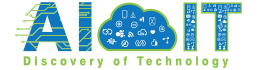Artificial Intelligence (AI) is revolutionizing website management, and integrating ChatGPT into WordPress can significantly enhance user experience, automate responses, and generate high-quality content. Whether you’re looking to add a ChatGPT-powered chatbot, create dynamic content, or streamline your workflow, this guide will show you how to integrate ChatGPT into WordPress using plugins, APIs, and custom code.
Why Integrate ChatGPT into WordPress?
AI-powered tools like ChatGPT are revolutionizing the way WordPress sites operate. From improving user experience to automating content creation, integrating ChatGPT into WordPress can boost efficiency and engagement.
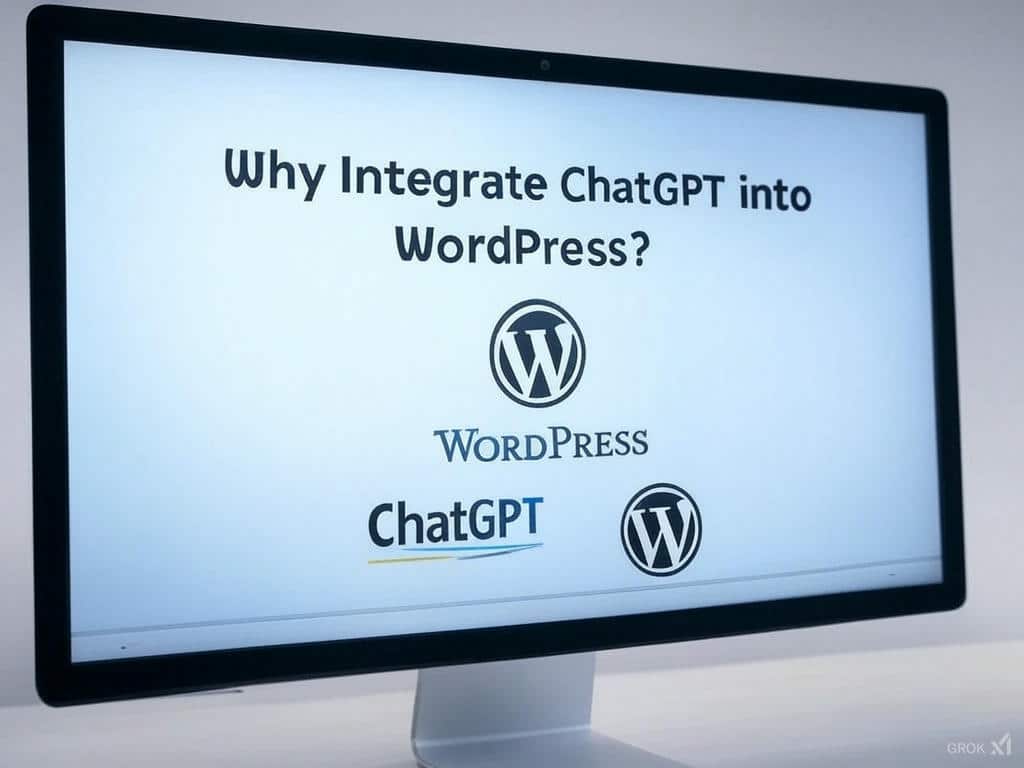
Enhancing User Engagement with AI Chatbots
- Real-Time Responses to Visitors: AI chatbots can provide instant, conversational replies to user inquiries, reducing wait times and enhancing satisfaction.
- Improved Customer Support and Lead Generation: A chatbot can handle common support questions 24/7, freeing up human agents for complex issues. It can also capture leads by engaging visitors and collecting contact details.
Automating Content Creation and SEO Optimization
- Generate Blog Posts, Product Descriptions, and Meta Tags: AI can draft high quality content, saving time while ensuring consistency.
- Enhance SEO with AI-Driven Keyword Suggestions: ChatGPT can suggest trending keywords, craft engaging meta descriptions, and optimize content for search engines.
Streamlining Workflows and Automating Tasks
- Use AI to Schedule Posts and Moderate Comments: Automate content publishing and filter spam or inappropriate comments with AI assistance.
- Personalized User Interactions: AI can analyze visitor behavior and recommend relevant content, creating a more tailored user experience.
By integrating ChatGPT into WordPress, website owners can improve efficiency, engagement, and content quality, all while reducing manual workload.
Do you know: How to Deploy Bots from ChatGPT
Methods to Integrate ChatGPT into WordPress
Integrating ChatGPT into WordPress can enhance user experience, automate tasks, and streamline content creation. Here are the best ways to do it:

Using ChatGPT WordPress Plugins
Best Plugins for AI-Powered Chatbots and Content Generation:
- AI Engine by Meow Apps – Offers chatbot and AI-generated content.
- Chatbot for WordPress by QuantumCloud – Provides AI chat support with OpenAI integration.
- ContentBot AI Writer – Helps with blog posts, SEO optimization, and product descriptions.
Step-by-Step Guide to Installing and Configuring ChatGPT Plugins:
- Go to your WordPress Dashboard → Plugins → Add New.
- Search for a ChatGPT-related plugin (e.g., AI Engine, QuantumCloud).
- Click Install Now and then Activate.
- Configure the plugin settings by linking it to OpenAI (API key required).
- Customize chatbot appearance, responses, and automation settings.
Connecting ChatGPT via OpenAI API
- Overview of OpenAI API and How It Works:
- The OpenAI API allows direct access to ChatGPT’s AI capabilities.
- It can be used for real-time chat, content generation, and customer support.
- How to Generate an API Key and Integrate It into WordPress:
- Sign up at OpenAI and log in.
- Navigate to API Keys and generate a new key.
- Install the WPCode Plugin (or manually edit functions.php).
- Add the API key and configure chatbot functionality using JavaScript or PHP.
Custom Coding ChatGPT into WordPress
- Adding AI-Powered Features Using PHP and JavaScript:
- Create a custom chatbot widget or automate content generation.
- Store chatbot responses in the WordPress database for analytics.
- Example Code Snippet for Chatbot Integration:
function chatgpt_chatbot($user_input) {
$api_key = "your_openai_api_key_here";
$url = "https://api.openai.com/v1/completions";
$data = array(
"model" => "gpt-4",
"prompt" => $user_input,
"max_tokens" => 100
);
$args = array(
'body' => json_encode($data),
'headers' => array(
'Content-Type' => 'application/json',
'Authorization' => 'Bearer ' . $api_key
)
);
$response = wp_remote_post($url, $args);
$body = wp_remote_retrieve_body($response);
return json_decode($body, true)['choices'][0]['text'];
}Place this function in functions.php, then call it via an AJAX request in JavaScript to create a chatbot interface.
Best ChatGPT WordPress Plugins
If you’re looking to add AI-powered features to your WordPress site, these ChatGPT plugins can automate content creation, improve customer support, and enhance user engagement.
AI Engine – Chatbot & Content Generator
- Features and Benefits:
- AI-powered chatbot that provides real-time responses.
- Content generation tools for blog posts, product descriptions, and SEO meta tags.
- Customizable AI settings to fine-tune responses and automate workflows.
- How to Set Up and Use AI Engine for Content Automation:
- Install AI Engine from the WordPress Plugin Directory.
- Go to Settings → AI Engine and enter your OpenAI API key.
- Customize chatbot behavior, response length, and content generation preferences.
- Enable AI-powered auto-writing for blog content and product descriptions.
WPBot – AI Chatbot for WordPress
- Enhancing Customer Support with WPBot:
- Provides instant answers to user queries, reducing response time.
- Works as a virtual assistant for FAQs, lead generation, and product recommendations.
- Supports multiple integrations with WooCommerce and live chat services.
- Integrating WPBot with OpenAI for Smarter Interactions:
- Install WPBot and navigate to the plugin settings.
- Connect your OpenAI API key to enable ChatGPT-powered responses.
- Customize bot dialogues and predefined responses for better user experience.
- Use shortcodes to embed the chatbot anywhere on your website.
AI Power – ChatGPT WordPress Plugin
- How AI Power Automates Blogging and SEO Tasks:
- Auto-generates SEO-friendly blog posts, meta descriptions, and product listings.
- Supports bulk content creation, reducing the time spent writing manually.
- Provides AI-driven image suggestions and keyword recommendations.
- Configuring AI Power for Maximum Efficiency:
- Install AI Power from the WordPress Plugin Directory.
- Enter your OpenAI API key in the plugin settings.
- Adjust content automation settings, including tone, word count, and style preferences.
- Enable automatic internal linking and keyword optimization for better SEO.
Each of these plugins offers unique features, from real-time AI chatbots to automated content generation. Depending on your needs, AI Engine is great for content automation, WPBot is ideal for customer support, and AI Power excels in SEO and blogging tasks.
Learn about the: Sana AI – Your AI Assistant for Work
Step-by-Step Guide to Integrating ChatGPT via API
Integrating ChatGPT into WordPress using the OpenAI API allows you to create AI-powered chatbots, automate content creation, and enhance user interactions. Below is a step-by-step guide to setting up and embedding ChatGPT in WordPress.
Setting Up an OpenAI API Key
- Where to Find and Generate an API Key:
- Go to OpenAI’s platform and sign in or create an account.
- Navigate to API Keys in your dashboard.
- Click “Create a new secret key” and copy it—this will be used to connect ChatGPT to WordPress.
- Understanding API Pricing and Usage Limits:
- OpenAI charges based on token usage (input and output text).
- Free-tier users get limited access, while paid plans offer higher request limits and priority processing.
- Check OpenAI’s pricing page for GPT-3.5 and GPT-4 rates to estimate your usage costs.
Connecting OpenAI API to WordPress
- Using Plugins like Code Snippets to Add API Functionality:
- Install and activate the Code Snippets plugin from the WordPress Plugin Directory.
- Go to Snippets → Add New and create a new snippet.
- Use the following PHP code to connect ChatGPT to WordPress:
function chatgpt_response($prompt) {
$api_key = 'YOUR_OPENAI_API_KEY';
$url = 'https://api.openai.com/v1/chat/completions';
$args = array(
'body' => json_encode(array(
'model' => 'gpt-3.5-turbo',
'messages' => array(array('role' => 'user', 'content' => $prompt))
)),
'headers' => array(
'Content-Type' => 'application/json',
'Authorization' => 'Bearer ' . $api_key
),
'method' => 'POST'
);
$response = wp_remote_post($url, $args);
if (is_wp_error($response)) {
return 'Error retrieving response';
}
$body = json_decode(wp_remote_retrieve_body($response), true);
return $body['choices'][0]['message']['content'];
}- Replace ‘YOUR_OPENAI_API_KEY’ with your actual API key.
- Save and activate the snippet.
Writing a Simple Function to Generate AI-Powered Responses:
- You can now call chatgpt_response(“Your question here”) anywhere in WordPress to get ChatGPT-generated text.
- Use it for chatbots, auto-reply forms, or dynamic content generation.
Embedding a ChatGPT Chatbot on Your WordPress Site
- Using Shortcodes and Widgets to Add a Chatbot:
- Install the WP Chatbot for OpenAI plugin or use the custom function from the previous step.
- To add the chatbot anywhere, use this shortcode:
add_shortcode('chatgpt_bot', function() {
return '<input type="text" id="user_input" placeholder="Ask me anything...">
<button onclick="getChatGPTResponse()">Send</button>
<div id="chat_response"></div>
<script>
function getChatGPTResponse() {
var userInput = document.getElementById("user_input").value;
fetch("/wp-admin/admin-ajax.php?action=chatgpt_request&prompt=" + encodeURIComponent(userInput))
.then(response => response.text())
.then(data => document.getElementById("chat_response").innerHTML = data);
}
</script>';
});- Add [chatgpt_bot] in a post, page, or widget to display the chatbot.
Customizing Chatbot Responses for User Interactions:
- Modify the prompt structure in the function to give more detailed or specific responses.
- Set a response length limit to control AI-generated text output.
- Add predefined bot personalities (e.g., “act like a helpful support agent”).
Using the OpenAI API, you can seamlessly integrate ChatGPT into WordPress for dynamic interactions, automated responses, and AI-generated content. Whether you’re using a plugin or custom code, this setup will enhance user experience and engagement on your website.
Customizing ChatGPT for Your WordPress Site
ChatGPT is powerful out of the box, but customizing it for your WordPress site can make it more useful for your specific audience. Whether you’re running a blog, a service-based business, or an eCommerce store, you can fine-tune ChatGPT to enhance user experience, improve engagement, and automate customer interactions.
Training ChatGPT with Custom Prompts and Datasets
- Fine-Tuning ChatGPT for Niche-Specific Interactions:
- While OpenAI doesn’t currently offer fine-tuning for GPT-4, you can guide ChatGPT’s behavior by structuring detailed system prompts.
- Example: Instead of asking “What are the best running shoes?”, pre-frame responses with:
“You’re a professional running coach. Provide shoe recommendations based on terrain, running style, and foot type.” - If you need industry-specific AI responses, train ChatGPT using vector databases like Pinecone or Weaviate, storing frequently asked questions and relevant answers.
- Using Custom Datasets for Consistency:
- Upload your brand’s FAQ, policies, or product details to a private knowledge base and connect it to ChatGPT via AI plugins like WPBot or AI Engine.
- Use a structured prompt library to keep responses aligned with your brand voice and expertise.
Adjusting AI Response Settings for Better User Experience
- Configuring Temperature and Token Limits for Accuracy:
- The temperature setting controls how creative or strict ChatGPT’s responses are:
- Set it to 0.2-0.4 for factual, precise answers (good for customer support).
- Set it to 0.7-1.0 for more creative writing, like blog content or social media captions.
- The max_tokens setting defines response length:
- Short queries: 150-300 tokens
- Detailed responses: 500-800 tokens
- Long-form content: 1000+ tokens
- The temperature setting controls how creative or strict ChatGPT’s responses are:
- Optimizing Response Speed:
- Limit API calls to reduce latency. If your chatbot is slow, batch process multiple queries in the background instead of running real-time requests.
- Use caching for common queries, AI-generated FAQs or product descriptions can be stored and reloaded without API calls.
Integrating ChatGPT with WooCommerce for eCommerce Automation
- Using AI for Product Recommendations:
- Implement a ChatGPT-powered assistant that suggests products based on user behavior, preferences, and past purchases.
- Example prompt for AI:
“Based on the user’s purchase history and browsing behavior, suggest three related products, prioritizing those on sale.”
- Enhancing Customer Support with AI Chatbots:
- Automate common WooCommerce inquiries:
- “Where’s my order?” → AI fetches tracking details.
- “What’s your return policy?” → AI provides a direct answer.
- Use WooCommerce Chatbot plugins like ChatBot for WooCommerce to provide real-time AI assistance.
- Automate common WooCommerce inquiries:
- Generating SEO-Optimized Product Descriptions:
- Train AI to write engaging product descriptions by providing structured prompts like:
- “Write a compelling, benefit-driven description for a [product name] in under 150 words, optimized for SEO.”
- AI-generated descriptions can be bulk-created for large inventories, saving time on manual content writing.
- Train AI to write engaging product descriptions by providing structured prompts like:
Customizing ChatGPT for your WordPress site goes beyond just plugging in an AI chatbot, it’s about tailoring AI to your audience’s needs. Whether it’s niche-specific responses, optimized AI settings, or eCommerce automation, a well-tuned ChatGPT can boost engagement, streamline operations, and enhance user experience.
Also know: Ecommerce Management Solutions to Grow Your Business
Common Issues and Troubleshooting
Even with seamless integration, ChatGPT on WordPress can run into occasional issues. Whether it’s slow responses, API errors, or compliance concerns, these problems can usually be fixed with a few tweaks. Let’s go over the most common troubleshooting steps.
ChatGPT Not Responding or Generating Errors
- Check OpenAI API Limits and Plugin Settings:
- Log in to OpenAI’s dashboard to check if you’ve hit your API request limit or ran out of credits.
- Ensure your API key is correctly entered in your plugin settings (typos happen!).
- If using a ChatGPT plugin, try disabling and re-enabling it or checking for updates.
- Review your server logs for any API-related errors—sometimes hosting providers block outbound API calls.
- Fixing Plugin Conflicts:
- Deactivate other AI-related or chatbot plugins to rule out conflicts.
- Switch to a default WordPress theme (like Twenty Twenty-Four) to see if a theme function is interfering.
Slow Chatbot Response Time
- Optimize API Requests:
- Reduce unnecessary API calls by setting a response limit (max tokens = 500 instead of 1000+).
- Lower the temperature setting to 0.5 or below for faster, more direct responses.
- If using an AI plugin, check if it offers request batching to minimize server load.
- Enable Caching for Faster Responses:
- Use a WordPress caching plugin (e.g., WP Rocket or W3 Total Cache) to store AI-generated responses.
- For FAQs or product descriptions, pre-generate responses and load them from a database instead of calling the API each time.
- Optimize hosting performance, if on shared hosting, consider upgrading to a VPS or cloud server for better speed.
Ensuring GDPR Compliance with AI Chatbots
- Handling User Data Responsibly:
- If your chatbot stores conversations, be transparent in your privacy policy.
- Provide users with an option to opt out of AI interactions and data collection.
- Ensure no personal data (emails, addresses) is sent to OpenAI—this can be done by configuring AI prompts to avoid personal information requests.
- Privacy Settings to Enable:
- Use anonymized chat logs or avoid storing conversations altogether.
- If required by law, implement a consent pop-up before chatbot interactions.
- Regularly check for plugin updates to stay compliant with data protection laws.
Most ChatGPT-related issues on WordPress can be fixed by tweaking API settings, optimizing requests, and ensuring compliance with data privacy laws. If you run into persistent problems, checking server logs, API status, and plugin compatibility can help you diagnose the issue quickly.
Future of AI in WordPress
AI is already transforming how WordPress websites operate, but we’re just scratching the surface. From content creation to SEO automation and personalized user experiences, AI-driven tools will continue evolving, making WordPress sites more efficient and engaging.
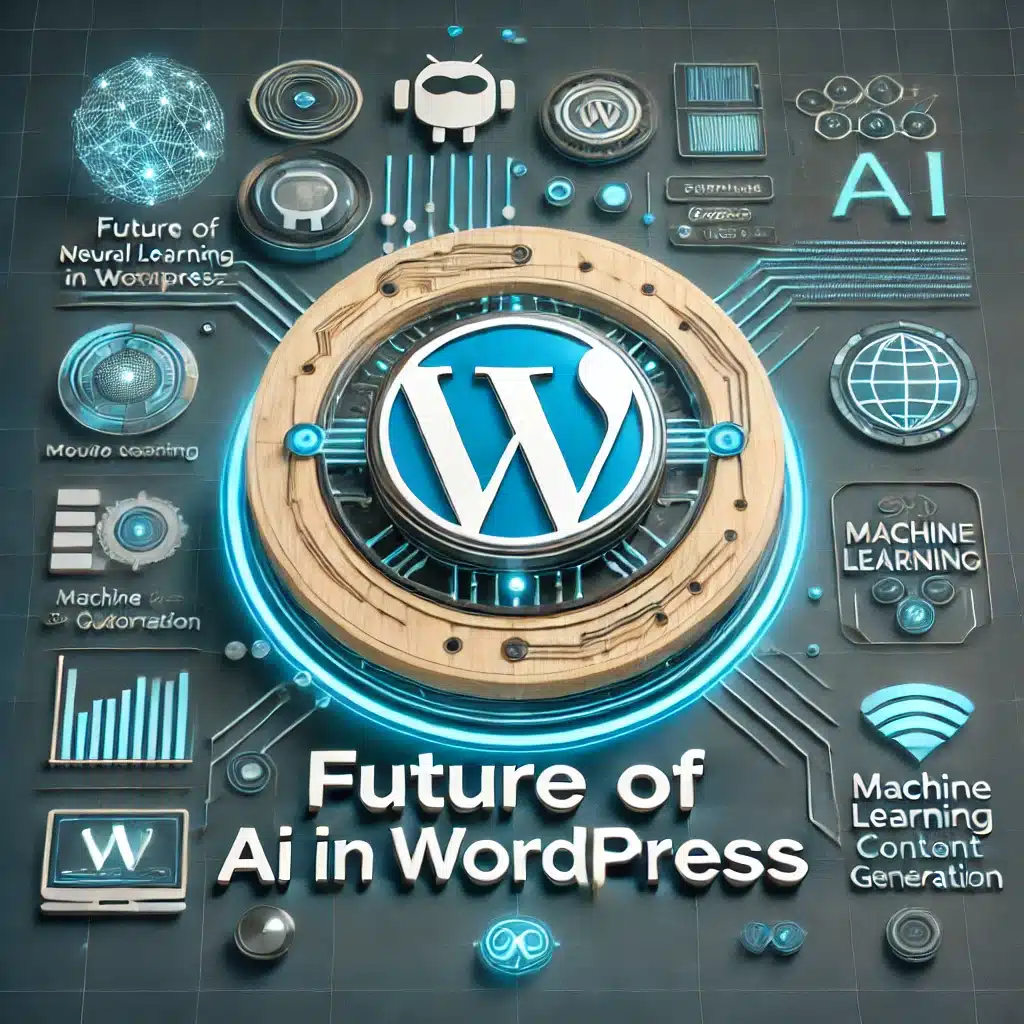
Advancements in AI-Driven Content Generation
- Smarter ChatGPT Updates:
- Expect more accurate and context-aware responses as OpenAI improves its models.
- Future versions may allow for better long-form content structuring, reducing the need for human editing.
- AI will likely become more adaptive to brand voice, helping businesses create consistent, high-quality blog posts, product descriptions, and more.
- AI-Assisted Multimedia Content:
- Upcoming AI tools might generate images, videos, and even interactive content directly within WordPress.
- Voice-to-text AI will enhance accessibility, allowing creators to dictate posts instead of typing.
AI-Powered SEO and Marketing Automation
- Smarter Keyword & Topic Research:
- AI will analyze search trends in real time, suggesting high-impact keywords and topics based on user intent.
- Expect automated content briefs that optimize for Google’s featured snippets and voice search.
- Enhanced AI-Powered Marketing Tools:
- AI chatbots will evolve to offer hyper-personalized customer experiences, lead generation, and even sales predictions.
- Future AI tools will automate email marketing, social media scheduling, and PPC ad optimization with real-time audience targeting.
Best Practices for AI Integration in WordPress
- Balance Automation with Human Creativity:
- While AI can handle bulk content production, human editing is key for originality and storytelling.
- Use AI-generated content as a starting point, then refine it to match your brand’s voice and authenticity.
- Optimize for User Experience (UX) & Performance:
- AI can suggest better site structures, improve page load speeds, and even generate smart recommendations for visitors.
- Implement chatbots wisely, make sure they add value rather than frustrating users with irrelevant responses.
- Stay Ethical & Transparent:
- If AI generates or modifies content, disclose it to users to build trust.
- Ensure AI tools comply with GDPR and other data privacy laws by avoiding unnecessary personal data collection.
AI’s role in WordPress will only expand, making websites smarter, faster, and more engaging. While automation is powerful, human oversight remains essential for maintaining quality and authenticity. The future of AI in WordPress isn’t about replacing creators—it’s about enhancing creativity and efficiency in ways we’ve never seen before.
Conclusion
Integrating ChatGPT into WordPress can transform how you interact with visitors, automate content, and streamline operations. Whether you use plugins, API connections, or custom code, AI can take your WordPress site to the next level. Start integrating ChatGPT today and revolutionize your website management and user engagement!
Frequently Asked Questions (FAQs)
Costs vary. OpenAI’s API has usage-based pricing, while some plugins offer free plans with limitations or premium subscriptions starting around $10–$50/month.
Some plugins offer free versions, but they usually have limited features. Using OpenAI’s API requires payment after free-tier limits.
Popular options include AI Engine, WPBot, and AI Power—each offering different levels of chatbot and content generation capabilities.
Use content moderation settings, limit AI-generated comments, and enable reCAPTCHA to block spam bots.
It can if not optimized properly. Use caching, lightweight plugins, and efficient API calls to minimize performance impact.