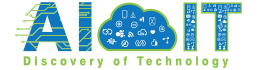Ever tried uploading images to DeepSeek and wondered, “How many is too many?” You’re not alone! With the rapid rise of multimodal AI, platforms like DeepSeek are pushing the boundaries of what’s possible with image and text inputs.
But whether you’re a developer, researcher, or just experimenting, it’s crucial to understand how many images you can upload to Deepseek and how to do it right. In this guide, we’ll break down DeepSeek’s image upload capabilities, limitations, and how to make the most of them.
What Is DeepSeek and What Does It Support?
Overview of DeepSeek AI
DeepSeek is an advanced multimodal AI model that can understand and process both text and image inputs. Developed with a focus on seamless integration between visual and linguistic information, DeepSeek is designed to perform complex tasks that involve visual comprehension, generation, and reasoning. It’s particularly useful in scenarios where interpreting or generating information from images is crucial.

Common use cases include:
- Image Captioning: Generating descriptive captions for uploaded images.
- Visual Question Answering: Interacting with images by answering user-submitted questions.
- Object Detection and Analysis: Identifying and labeling elements within images.
- Document Parsing: Understanding and summarizing image-based text (e.g., screenshots, scans).
- Visual Storytelling: Combining imagery with narrative generation for creative applications.
Supported File Types and Image Formats
DeepSeek is designed to handle standard image formats commonly used across platforms. It ensures compatibility with a wide range of visual content to make interaction as smooth as possible.
Accepted image formats include:
- JPG / JPEG
- PNG
- WebP
These formats are supported for their balance between quality and file size, which allows the model to process images quickly and efficiently without sacrificing detail.
File Size Restrictions
To maintain optimal performance and processing stability, DeepSeek imposes a maximum file size limit of 50MB per image. This limit ensures that the model can handle visual inputs without lag or timeout issues, especially during concurrent user sessions.
Here’s what happens if your image exceeds 50MB:
- The platform will reject the upload, and you’ll receive a prompt to compress or resize the image.
- DeepSeek does not automatically downscale images, so it’s best to prepare your image beforehand if you’re near the size threshold.
Impact of Resolution on Uploads
While DeepSeek handles high-resolution images well, it’s important to understand how resolution affects performance:
- 4K or ultra-high-resolution images may take longer to process, depending on the complexity of the image and available resources.
- Compressed HD images (e.g., 1080p JPGs) tend to load faster and process more efficiently, making them ideal for most use cases.
In general, DeepSeek prioritizes clarity over raw resolution, so you’re unlikely to lose interpretive quality when using well-compressed HD images.
Which is the best tool: DeepSeek Vs. ChatGPT
DeepSeek’s Image Upload Limits in 2025
As DeepSeek continues to grow in popularity and capability, the platform has implemented practical upload limits to ensure a smooth user experience while balancing resource use across free and premium accounts. Whether you’re using DeepSeek for personal projects or business-scale solutions, understanding these limits can help you optimize your workflow and avoid disruptions.
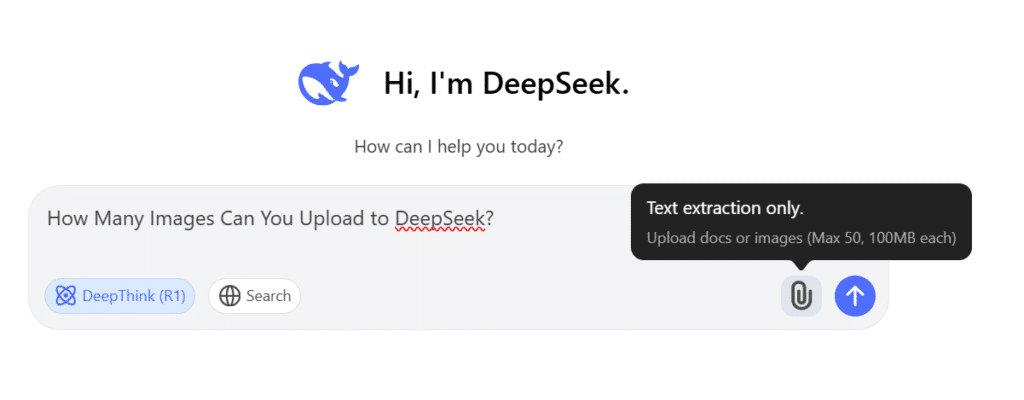
Current Maximum Number of Images per Upload
As of 2025, DeepSeek allows users to upload up to 20 images per session, making it suitable for batch processing and more extensive visual tasks.
- Web Interface: The standard DeepSeek web application supports drag-and-drop or bulk image uploads, limited to 20 images per upload.
- API Access: For developers using the API, the image upload limit may vary depending on the rate limits and plan type. Pro and Enterprise users typically get higher concurrency thresholds.
These limits strike a balance between user accessibility and server stability, especially when processing image-heavy tasks like visual question answering or image-to-text conversion.
Daily/Monthly Caps for Free vs. Premium
DeepSeek offers tiered usage plans, each with its own caps on daily or monthly uploads:
- Free Tier:
- Daily image upload cap: 50–100 images, depending on traffic and server load.
- Monthly usage may be restricted to around 1,000 images total.
- Reset cycles typically occur every 24 hours.
- DeepSeek Pro:
- Higher daily cap (up to 1,000 images/day).
- Monthly cap adjusted for high-volume users (e.g., 20,000–30,000 images).
- Priority processing and support included.
- Enterprise Plans:
- Custom quotas based on business needs.
- API burst rates, dedicated GPU support, and SLA-backed processing times.
Each plan is designed to scale with user demand, with upgrades offering faster processing, higher caps, and expanded tool access.
Use-Case-Specific Restrictions
DeepSeek enforces certain usage restrictions based on how the platform is being used:
- Personal Use:
- Permitted under both free and Pro accounts.
- Use includes casual experimentation, academic research, and hobbyist projects.
- Commercial Use:
- Requires Pro or Enterprise licensing.
- Businesses using DeepSeek for content generation, automation, or client-facing tools must adhere to commercial terms of service.
- API Limitations:
- API-based uploads are subject to rate limits and may be throttled if usage exceeds defined thresholds.
- For commercial developers, Enterprise APIs offer greater concurrency, better SLAs, and custom model integrations.
These policies ensure DeepSeek remains scalable, fair, and performant across different user groups.
Factors That Affect Upload Capacity
While DeepSeek sets clear image upload limits, actual upload capacity can vary based on several dynamic factors. Understanding what influences your upload ability can help you plan around bottlenecks and get the most from the platform, whether you’re using it for quick experimentation or high-throughput production.
Role of Account Type
Your DeepSeek account tier directly impacts how much you can upload and how quickly your uploads are processed.
- Free Users:
- Limited to smaller batch uploads and lower daily caps.
- May experience slower processing during high-demand periods.
- No access to priority servers or extended memory features.
- Pro Users:
- Benefit from increased upload caps and faster model response times.
- Access to more advanced features such as priority queuing and batch job scheduling.
- Suited for freelancers, content creators, and small teams.
- Enterprise Accounts:
- Enjoy the highest level of flexibility and customization.
- Capabilities include custom GPU memory allocations, higher concurrent API threads, and dedicated cloud resources.
- Ideal for businesses running large-scale applications or automation pipelines.
Each tier is designed to offer a fair balance of access and resource allocation based on user needs and budgets.
Server Traffic and AI Model Load
Upload capacity is also influenced by real-time server traffic and current AI workload:
- Peak Usage Times:
- DeepSeek may throttle upload sessions or delay processing during global traffic peaks (e.g., business hours or major AI conference dates).
- You might receive a “busy” or “please try again later” message during these times.
- Load-Balancing Behavior:
- To maintain performance, the system distributes processing tasks across available GPUs. If all are occupied, your upload might be queued.
- Enterprise accounts often bypass this limitation through dedicated or reserved compute resources.
- Latency Considerations:
- Higher traffic may lead to longer model loading times, especially for complex tasks like object detection or caption generation on high-resolution images.
Model-Specific Upload Limitations
Different DeepSeek tasks utilize different models, each with its own processing needs and memory footprint:
- Image Generation (e.g., AI art or transformations):
- Typically more resource-intensive.
- May restrict uploads to fewer images per session (e.g., 5–10 images) depending on resolution.
- Image Analysis (e.g., object detection, captioning, OCR):
- Generally more memory-efficient.
- Can handle larger batches, especially for compressed or pre-processed images.
- Model Variants and Backends:
- Some models (like DeepSeek Vision-Large) require more VRAM and time to process images, while lighter models are optimized for speed.
- Upload capacity may be dynamically adjusted based on the backend model in use.
These technical differences ensure that DeepSeek maintains performance while adapting to the diverse needs of casual users and enterprise AI developers alike.
Learn: How to Download DeepSeek R1 and Run Locally on a PC
Step-by-Step Guide to Uploading Images
DeepSeek makes it easy to upload images, whether you’re working on a single project or sending batches via API. Here’s a walkthrough of the different methods available and how to handle issues if something goes wrong.
How to Batch-Upload Images
There are two main ways to upload multiple images at once through the DeepSeek interface:
1. Drag-and-Drop Upload
- The most user-friendly method.
- Simply open the DeepSeek web app, navigate to the upload panel, and drag up to 20 supported image files directly from your desktop.
- Real-time upload progress and previews are shown as files are processed.
- Works best for:
- Smaller batches.
- Quick testing or one-off image generation.
2. ZIP File Upload
- Allows you to upload many files bundled into one compressed ZIP archive.
- The ZIP file must be under the 50MB file size limit and contain only supported image formats (JPG, PNG, WebP).
- Once uploaded, DeepSeek will extract and process each image individually.
This method is perfect for organizing datasets, especially when combining related images into labeled folders for AI training.
Using DeepSeek API for Scale
For developers and advanced users, the DeepSeek API offers a robust solution for uploading images programmatically.
API Upload Endpoints
- Typically follows a RESTful structure:
POST https://api.deepseek.com/v1/upload/image
- Supports headers for content-type and authorization.
- Payloads must include image file(s), metadata, and task type (e.g., captioning, detection).
Authentication
- Requires an API key linked to your DeepSeek account.
- Include your key in the header:
Authorization: Bearer YOUR_API_KEY
Example Upload Request (Python)
import requests
url = “https://api.deepseek.com/v1/upload/image”
headers = {“Authorization”: “Bearer YOUR_API_KEY”}
files = {‘file’: open(‘image.jpg’, ‘rb’)}
response = requests.post(url, headers=headers, files=files)
print(response.json())
Use case: Automating image uploads for bulk analysis, especially useful for AI pipelines and commercial SaaS integrations.
Troubleshooting Failed Uploads
Occasionally, uploads may fail. Here’s how to identify and fix the most common problems:
Common Causes
- File too large: Exceeds the 50MB limit.
- Unsupported format: Files like TIFF, BMP, or RAW are not accepted.
- Corrupted ZIP or file: May fail silently or show a generic error.
- Exceeded upload cap: Daily limit reached for your account tier.
Fixes and Workarounds
- Compress large images before uploading (use JPG or optimized PNG).
- Convert unsupported formats using a tool like Photoshop or an online converter.
- Check your daily usage in the account dashboard.
- Reattempt upload after waiting if system load was the issue.
Error Messages to Watch For
- 413 Payload Too Large: Reduce file size.
- 415 Unsupported Media Type: Use a valid image format.
- 429 Too Many Requests: You’ve hit the rate limit—wait before trying again.
- 401 Unauthorized: Check your API key or login credentials.
How to fix: ChatGPT Unknown Error When Uploading PDF
Best Practices for Managing Image Uploads
Efficient image upload management in DeepSeek can help you stay organized, reduce errors, and optimize your workflow. Whether you’re handling small batches or large-scale datasets, following best practices ensures smoother execution and better results.
Metadata and Organization
Keeping your files and folders clean and consistent is key to working effectively with AI models.
1. Use Consistent Naming Conventions
- Name your files descriptively to reflect their content (e.g., dog_sitting_park.jpg instead of IMG_0023.jpg).
- Include versioning if needed: product_v1.jpg, product_v2.jpg.
2. Tagging for Searchability
- Apply custom tags or labels to group images by category or task (e.g., “product_images,” “captioning,” “object_detection”).
- These tags can be stored in associated metadata files or used in filenames.
3. Organize with Folder Structures
- Store related files together in nested folders:
/project-x/
/raw/
/processed/
/labeled/
- Helps streamline large-scale training or analysis.
Pro tip: If using ZIP uploads or the API, structured folders make it easier to batch-process and label images accurately.
Workflow Automation
Automation tools can save you hours, especially if you’re dealing with repetitive uploads or ongoing tasks.
1. Use Zapier or Make.com
- Set up automation triggers such as:
- New file uploaded to Google Drive → Automatically upload to DeepSeek.
- Tag assigned to a Trello card → Trigger image processing via API.
- Automate notifications when uploads complete or when thresholds are met.
2. Connect with Google Cloud or AWS
- Use cloud storage platforms as centralized data sources.
- Auto-sync files from buckets/folders to DeepSeek’s API endpoints.
✅ Example Use Case: Auto-upload user-submitted images from a form to DeepSeek for moderation or analysis using a no-code automation tool.
Monitoring Usage
Keep an eye on your quotas and performance to avoid service interruptions.
1. Use the DeepSeek Dashboard
- View image upload history, processing times, and model outputs.
- Track how much of your daily/monthly limit has been used.
2. Set Up Alerts and Notifications
- Enable email or in-app alerts when:
- You approach your usage cap.
- Uploads fail or timeout.
- New features or API changes are released.
3. Monitor API Usage
- Use analytics tools or built-in reporting to track endpoint calls, success rates, and error patterns.
Optimization Tip: Use logs and dashboard insights to identify bottlenecks in upload performance and adjust your workflow accordingly.
Check the: Unfiltered AI Image Generator with No Restrictions
Conclusion:
To wrap it up: Yes, you can upload multiple images to DeepSeek, but there are limits you need to know. From the number of images allowed to the ideal file size and format, understanding DeepSeek’s requirements will help you get better results from the model. As the platform evolves, expect even more powerful image processing features. So go ahead, prep your images smartly, and let DeepSeek work its multimodal magic!
Frequently Asked Questions (FAQs)
As of 2025, you can upload up to 20 images per session. This limit may vary slightly depending on whether you’re using the web interface or the API.
Yes, but each image must be under 50MB. If an image exceeds this size, the platform will reject it during upload. It’s recommended to compress large images without losing essential quality.
Currently, animated images like GIFs are not officially supported. While you can upload them, DeepSeek treats them as static images—processing only the first frame in most cases.
Yes, DeepSeek supports uploads through both the web interface and the API. The API is especially useful for automated or large-scale uploads, while the web interface is ideal for manual, smaller batch uploads.
If you hit your daily or monthly upload cap (based on your plan), uploads will be blocked until your quota resets. You’ll receive a notification, and premium users may have the option to upgrade or request temporary extensions.